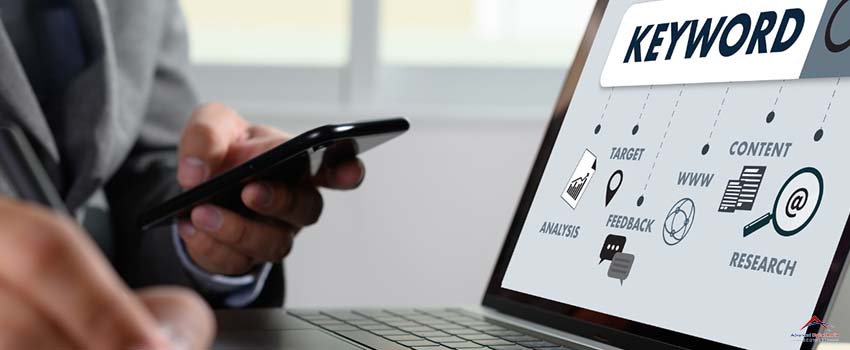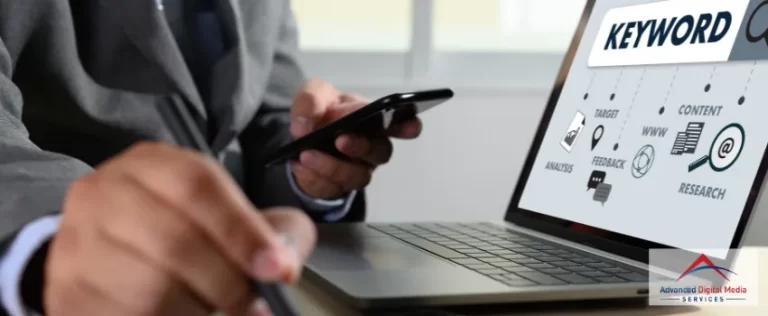Keyword research is the foundation of organic search engine optimization (SEO) and paid advertising campaigns. It’s simple: You need to base your content strategy and paid ads on keywords users type to find businesses like yours on Google.
That said, keyword research is all about looking for the right keywords to use for your SEO strategies. While many keyword research tools are available on the market, the Google Keyword Planner (formerly known as Google Keyword Tool) is still the best option.
This Google Keyword Planner guide from ADMS will provide you with all the steps to get the right keywords for your website and increase your SEO performance.
Let’s get started on this Google Keyword Planner tutorial to help your website rank high on search engines.
What is Google Keyword Planner
Google Keyword Planner is a tool that digital marketers use to aid in their research, especially for paid and organic search campaigns. It highlights different types of keywords or search phrases that are related to your business.
Google developed the Google Keyword Planner to assist advertisers in improving their campaigns. This tool gives valuable information such as keyword difficulty, search volume, and bid estimates. SEO professionals have used this tool for years to aid in keyword research.
How to Use Google Keyword Planner
Let’s now go over the steps for setting up Keyword Planner and get you closer to your keyword research goals.
Step 1: Create a Google Ads account
When you know how to access Google Keyword Planner, you’ll find keyword ideas that will drive organic traffic to your site or your ad campaigns. The first step in this Google Keyword Planner guide is to create a Google account.
After creating an account, visit the Google Ads homepage and click “Start Now.” To sign in, select your Google account.
Google Ads will guide you through setting up your account and creating your first ad after signing in. You’ll need to enter your credit card information, regardless of whether you intend to run paid ads. After entering your information, you can place the ad on hold and access your account. Pause the ad immediately to avoid any charges.
Step 2: Open the Google Keyword Planner
Click “Tools and Settings” on the top-right corner to open Google Keyword Planner. Choose “Keyword Planner” from a drop-down menu.
You will find two options:
- Find new keywords: This option allows you to find new ideas to increase your website traffic.
- Access search volume and forecasts: This option allows you to determine the trend, search volume, and forecasts for any keyword on your list.
Step 3: Use the “Discover New Keywords” option
You’ll find two tabs after you select “Discover New Keywords:” Start with Keywords or Start with a Site.
Start with Keywords
Enter keywords (example PowerPoint) or phrases (example How to Use PowerPoint) to find keywords. You can enter as many as ten keywords/phrases. You can also enter a domain to filter the results if you wish. Click “Get Results” after entering your desired terms.
Start with a Website
To find keyword ideas, enter URLs if you choose the start with website option. Google Keyword Planner uses the website you entered as a source to bring up search terms for your use.
You can choose to search the entire site or just one page. Click “Get Results” after entering the URL.
This is a great way to see what your competitors are doing and how they source ideas from keywords. Enter the URL of their website to see which keywords they are working on.
Google Keyword Planner will present results using the URL and keywords you have entered. It can also suggest new keyword ideas that you can integrate into your content strategy.
Step 4: Use the Get Search Volumes & Forecasts Option
Enter your keywords and phrases into the Get Search Volumes and Forecasts Option box. Click “Get Started” to continue. Google Keyword Planner will calculate your total clicks, impressions, cost-per-click (CPC), average place, cost-per-click, and overall cost. These are all estimates for the next 30 days.
This report does NOT include keyword ideas. It is meant to display the keywords you have entered. You can access this report via the “Historical Metrics” tab. The tab will show you the average monthly searches for each keyword and the competition.
You can search for keywords to see specific terms. It would help if you looked at keywords’ competition and bid values to determine how appealing they are. This will allow you to identify monetary keywords, which will increase your sales.
Selecting Keywords Using Google Keyword Planner
It can be challenging to choose the right keywords, but it can significantly impact your SEO strategy and organic traffic.
There are generally a few best practices when it comes to choosing keywords. Here are some:
- Choose keywords that are both high and low-competitive. This will make it more difficult to rank for high-competitive keywords but may allow you to rank for less competitive keywords sooner.
- Before you use a targeted keyword for content, do some research on it. You can use other keyword research tools or your own Google searches to maximize your research.
- Don’t fall for keywords that don’t have high search volumes. While you want to target keywords with some volume, covering topics relevant to your site is essential.
However, organic traffic is not the only type of traffic around. It’s possible to create content for emails, newsletters, and social media that doesn’t have an enormous organic search volume.
Key Takeaway
Keywords are crucial to your site’s SEO. Users are unlikely to find your content through search engine results without them. If you are new to the SEO game, we hope that this Google Keyword Planner tutorial helped you get an idea of how easy it is to learn how to target the correct keywords. Once you have a good idea of what you are looking for, you can create a list of search terms that will help you rise in Google searches.
Boost Your SEO With the Right Tools and ADMS
Alternatively, you can work with a Clearwater SEO company like Advanced Digital Media Services to help you boost your keyword research strategy and rank high in search engines. Drive visitors to your site with the right keywords. Ask the SEO experts at ADMS how.